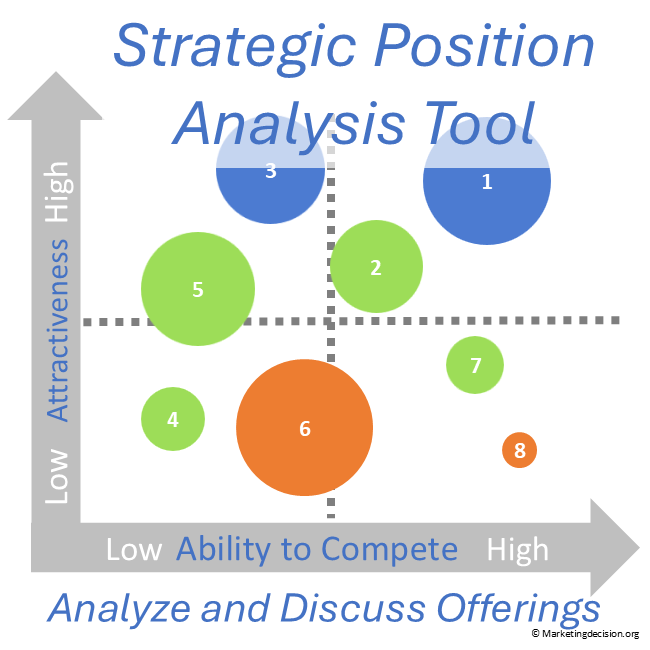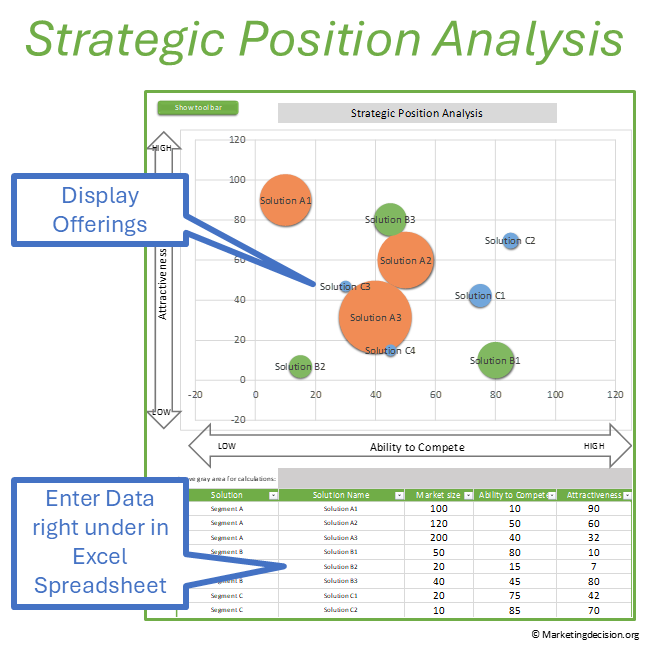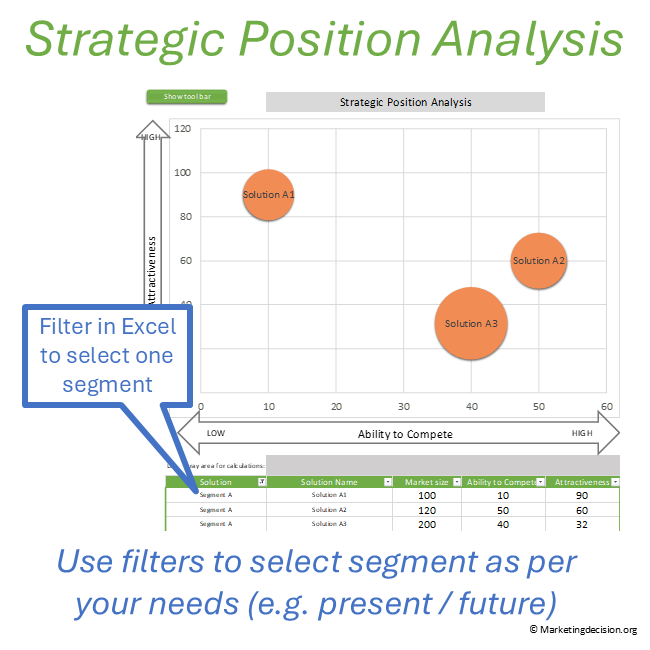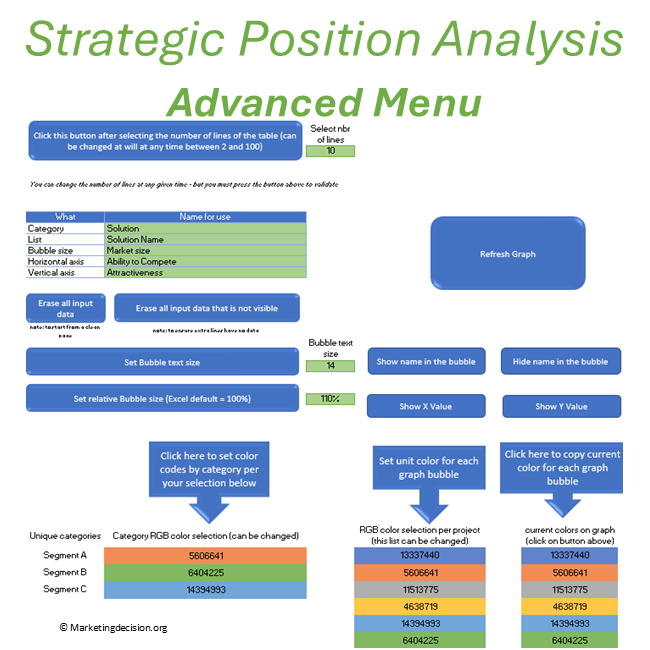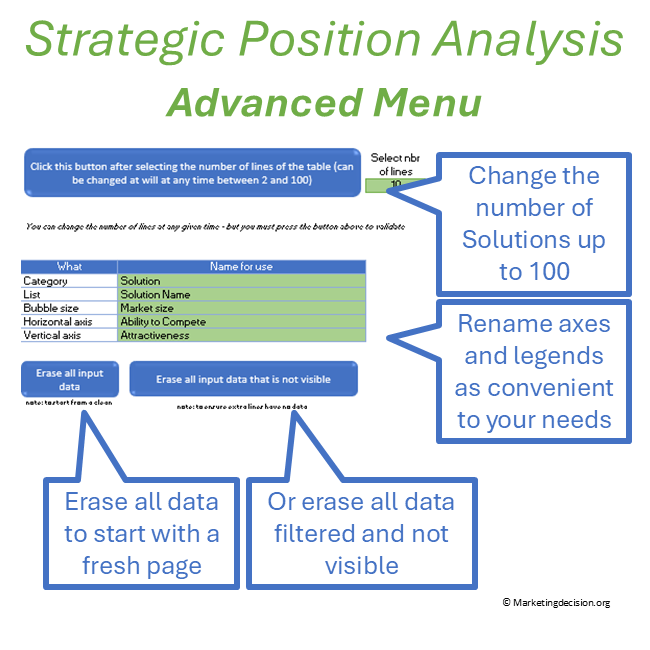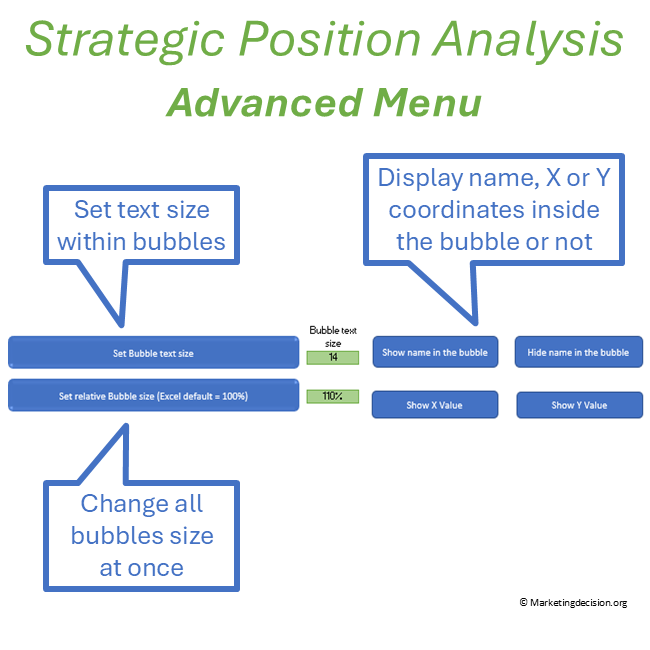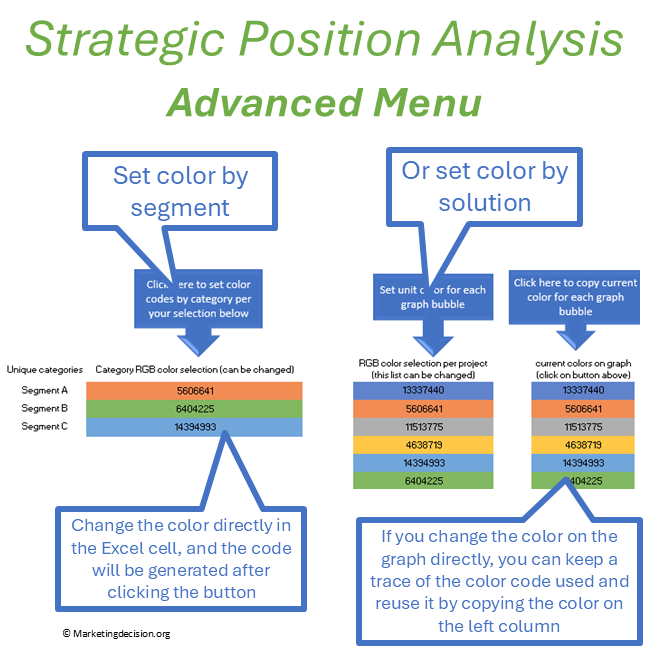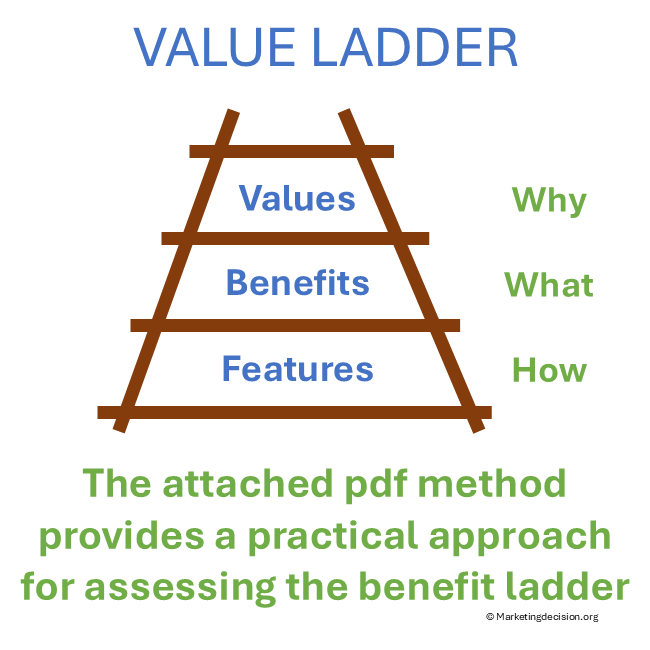Description
The Strategic Position Analysis Tool is an essential Excel matrix for teams or individuals to compare and prioritize projects or solutions. It provides visual capabilities to assess, discuss, and prioritize them based on impact vs. implementation.
The number of solutions for comparison can range from 2 up to 100. They can be organized by category (e.g., market segments, initiatives, business units). Excel filters can be utilized to display only selected ones. Color coding can be adjusted, as well as the size of the “bubbles” used to represent each project.
The initial setup of the tool allows for the horizontal axis to represent the ease of implementation, and the vertical axis to represent the impact, making the top-right quadrant the most attractive. The bubble size represents the market segment volume, but it can also be used to indicate profitability or ROI. Color coding can be employed to distinguish product categories, present versus future states, or other relevant criteria.
Consider filtering the Excel table below the graph to display only some specific categories or projects as needed. These filters allow the display of only selected ranges of values if filtering along the axes and bubble size is considered.
To enable a better presentation of results, the text size can be adjusted, and the bubble size can also be uniformly adjusted across the graph.
Key Features of the Strategic Position Analysis Tool
Impact vs. Implementation Matrix
- Visual matrix for comparing projects by impact and ease of implementation.
- Top-right quadrant highlights the most attractive projects.
Customizable Visual Matrix
- Organize up to 100 solutions by market segments, initiatives, or business units.
- Adjust bubble size to represent market segment volume, profitability, or ROI.
- Color coding to distinguish product categories or states.
Advanced Filtering
- Use Excel filters to display only selected categories or projects.
- Adjust text and bubble size for better presentation.
How to Use the Tool
Use the Strategic Position Analysis Tool in three simple steps:
- List your projects or solutions in the data table.
- Evaluate each project by impact and ease of implementation.
- Visualize results to prioritize and make data-driven decisions.
Advanced Features
Select the green button “Show Toolbar” to display the advanced features on the left in the toolbar (click again to hide the toolbar):
Data Selection
- Select the number of lines for the table between 2 and 100.
- Erase all input data: This button erases all data in the table.
- Erase all input data that is not visible: Click this button to erase data from the table that is not visible.
- Names for axes and table legends can be updated.
Legends Capabilities
- Show Names on the graph bubbles.
- Hide names on the graph.
- Set bubble text size: Click this button once the bubble text size value is updated.
- Set relative bubble size (Excel default = 100%): Click this button once the relative bubble size is updated.
- Show horizontal axis value on the graph bubbles.
- Show vertical axis value on the graph bubbles.
Changing Color Schemes
- Setting color for bubbles as a function of category: For different colors, just modify the color assigned to the category. The value inside the cell represents the color code and is generated automatically.
- Setting color for each graph bubble: For each graph bubble, a different color can be selected. You can set a color for each line. The value inside the cell represents the color code and is generated automatically.
- Copying current bubble color code: Use this function if the color was changed directly in the graph. It will save the color in the table below. Use this if you want to keep the colors selected directly on the graph, by copying these colors in the column below “Set unit color for each graph bubble.”
Note: You have full access to the macros of this file, so you can adapt or create new macros. Please share the needs you’d like to see addressed in a future version.
Links and References
This tool builds on the principles described in our Solution Mix chapter, which structures solution attributes, value drivers, and differentiation logic.
Usage & Licensing
Please review the Sales Conditions published on this website to fully understand your rights and the restrictions regarding the use of this product. Our products are intended for professional use only and are not designed for consumer purposes.
The products provided under this agreement are exclusively for the individual buyer or members of the same business unit. Sharing, distributing, or making them available to individuals or teams outside the designated user or relevant business unit is strictly prohibited. For software licensing purposes, a business unit is limited to a maximum of 100 employees, including full-time, part-time, and temporary staff. Additional licenses must be purchased in multiples of 100 if this limit is exceeded.
The provided download link is valid for two months and allows up to 10 downloads. Be sure to save a copy before the link expires or the download limit is reached. Users have full access to the application product, including any embedded macros, and may make necessary adjustments to suit their needs. However, all branding, trademarks, and references to marketingdecision.org must remain visible and intact within the application.
Ensure that you have Microsoft Excel and a PC running Windows before purchasing this application. This application uses advanced dynamic range calculations introduced by Microsoft. Please ensure that you are using a compatible version of Excel, such as Microsoft 365, or any version released after Excel 2019 which supports this feature.
We appreciate your feedback on how to improve this application. Feel free to share your suggestions with us at contact@marketingdecision.org