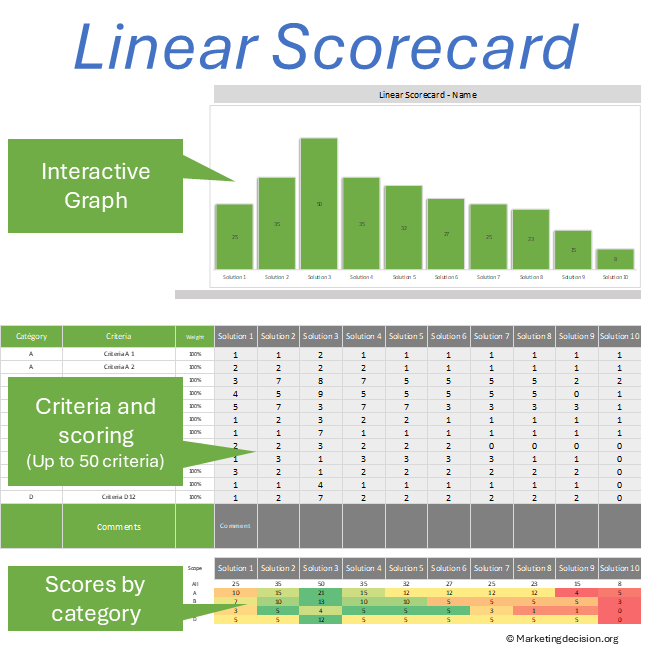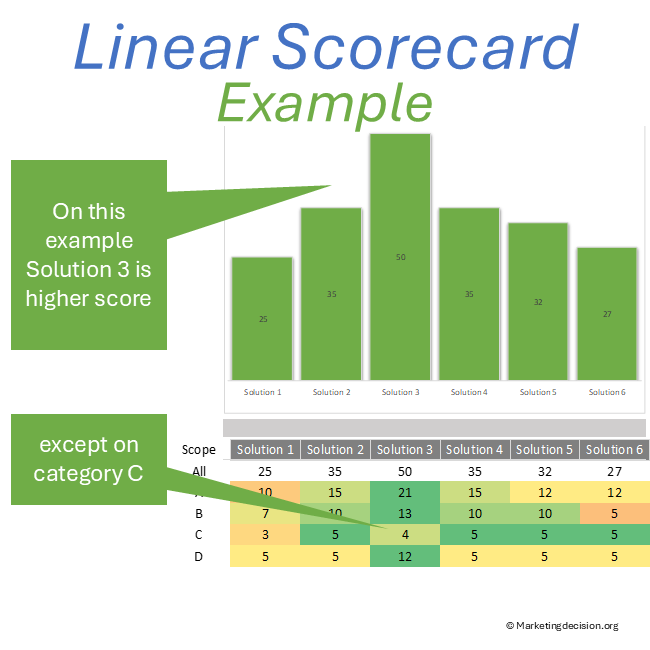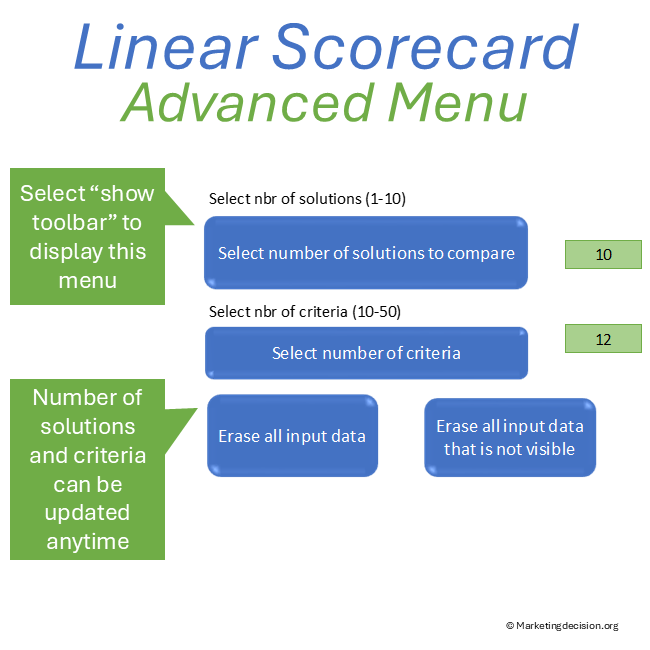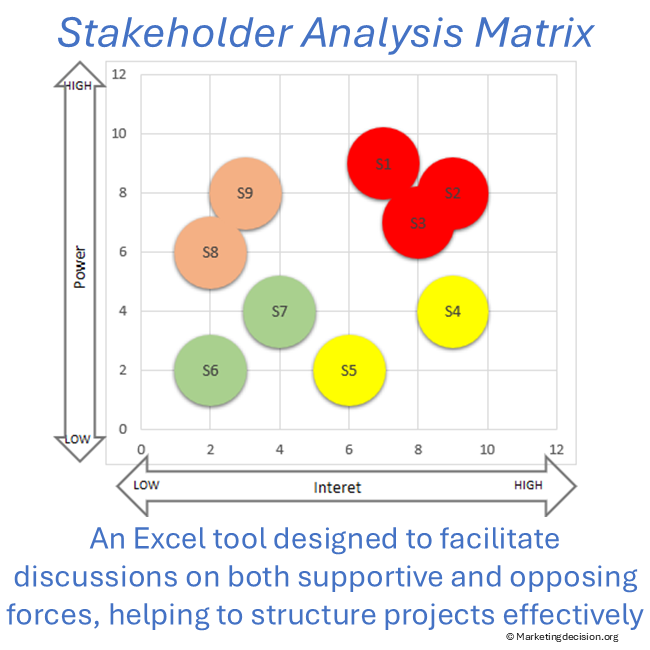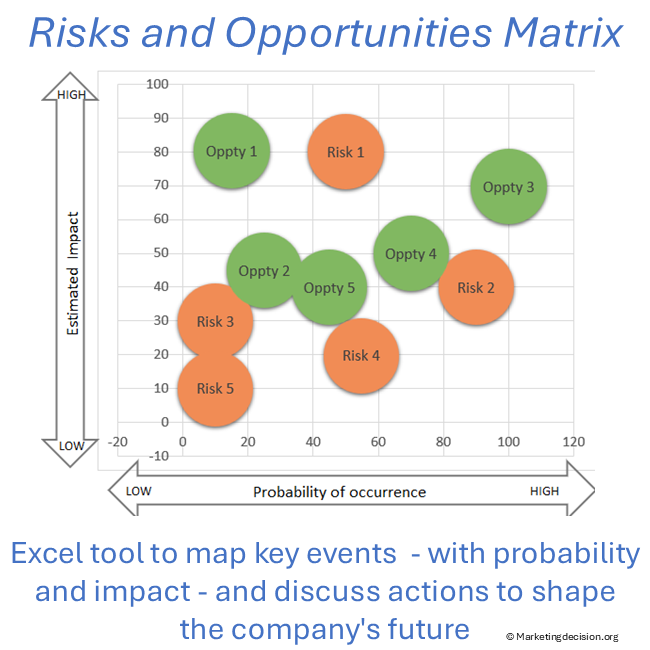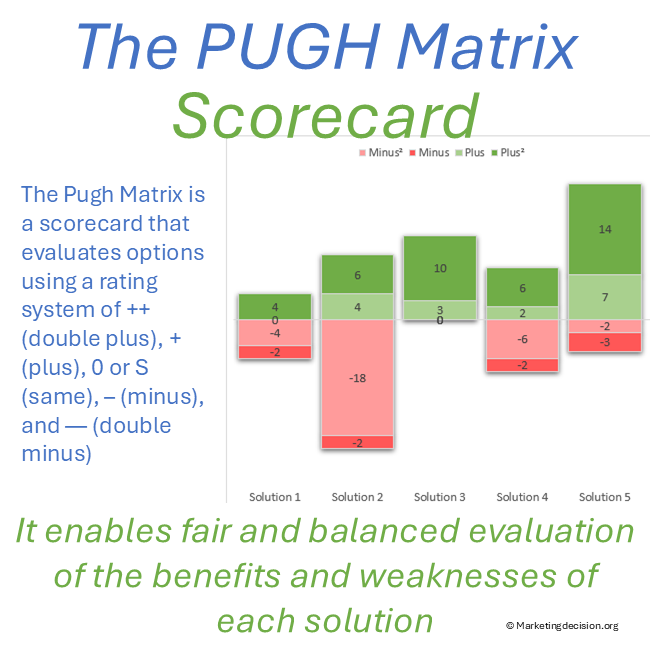Description
The tool proposed here is a linear scorecard that aggregates scores for multiple criteria using weighted factors. Criteria can be categorized, and the tool will calculate the cumulative score for each category, allowing for discussions on scoring relative to each category.
The Linear Scorecard calculates a score as a weighted sum across multiple criteria, each represented by a linear scale. Such scorecards allow for the comparison of both qualitative and quantitative criteria simultaneously and can be used in many circumstances.
Key Features of the Decision Linear Scorecard
Weighted Criteria Evaluation
- Compare up to 10 solutions using weighted criteria for objective evaluation.
- Use Excel-based graphics to visualize total scores and category performance.
- From 10 to 50 criteria can be used for comparison and categories for those criteria can be set.
Solution Comparison
- Evaluate projects, vendors, and solutions with a structured framework.
- Apply in vendor comparison, project evaluation, and more.
Versatile Application
- Use the tool for B2B decision-making, solution selection, and competitive analysis.
- Ideal for marketing, sales, and strategic planning teams.
Why the Linear Scorecard?
The Linear Scorecard calculates a score as a weighted sum across multiple criteria, each represented by a linear scale. Such scorecards allow for the comparison of both qualitative and quantitative criteria simultaneously and can be used in many circumstances.
It can be used to compare solutions, such as when purchasing a service where a comparison between different vendors is necessary. Additionally, it can be utilized to compare a service offered with those of competitors, notably in case of various customer segments. The linear scorecard proves to be a highly versatile tool.
The benefit of the linear scorecard lies in the simplicity of the calculation, providing a single evaluation at the end, with the capability to discuss and challenge the final result.
Multiple comparisons can be developed for different segments and different time periods. This tool is a classic for many different applications.
Linear Scorecard Methodology
Implementing a linear scorecard can be done quite easily in a few steps. It can be revisited dynamically, especially during meetings with stakeholders. This is beneficial for discussing arguments in favor of various solutions and for considering and evaluating criteria sensitivity.
Building a scorecard goes beyond preparing a spreadsheet and entering data; it requires taking all necessary steps to involve relevant individuals, ensure proper communication, and validate results as the scorecard is built collaboratively. A few meetings are usually required for complex scorecards or when conclusions may have a significant impact. Efficient communication and teamwork are essential for result acceptance.
Step 1: Determine Project Scope and Deliverables with Stakeholders
This step is crucial for ensuring that the question is well-captured. Stakeholders, who may have different needs and priorities, should be involved early on. Ensure there is a sponsor and that recommendations from the team can be reported. The discussion will likely lead to new considerations as the project progresses, which is normal as individuals gradually learn about others’ needs and priorities. List objectives, scope, and team members to ensure the project is centered around priorities and needs. Don’t hesitate to return to this step if necessary; subsequent steps will benefit from this clarification and update.
Step 2: Determine the List of Criteria for Comparison
The criteria list can be extensive, encompassing various dimensions, some technical, and some not. Develop this list by identifying factors crucial for deciding between solutions. Gather input from your team to evaluate all criteria and group them by categories if possible. Determine which criteria are essential for evaluating and comparing solutions. You can ask questions like “What does success look like?” to gather criteria essential for success, or “What issues need to be resolved?” Ensure the list of Critical to Quality (CTQs) is comprehensive.
For instance, when selecting a CRM for a company, criteria may include categories like “features and capabilities,” “ease of implementation,” “ease of deployment and training,” “cost and service,” and “support,” among others. Weight factors can be used to adjust for the total weight of a category or the weight of a criterion compared to others. Start with a weight of 100% and adjust as needed. The priority is to create a comprehensive list of criteria.
Step 3: Add Solutions and Their Evaluation
Now it’s time to populate the table. List the solutions in the table and set the evaluation for each criterion for each solution. You may navigate vertically or horizontally in the table, considering one criterion at a time or considering a solution. Use color coding to help you with criteria that are undetermined and need some work. Simply take ownership of the tool.
Scoring should be consistent across the table. Choose the method that is most convenient for you; using a scale from 0 to 10 is usually convenient but any linear scale is suitable. Just ensure to describe the scale according to each metric, whether it is quantitative or qualitative. If you are unsure about quantitative metrics and the need or not to adjust for instance using a logarithmic scaling consider how the criteria impacts the overall performance. This can serve as a useful guide to set the scale appropriately.
Step 4: Review Results and Consolidate Findings
Once the table is complete, give yourself and the stakeholders time to review and evaluate the results. Consider hypothetical scenarios to question the results and evaluate the impact of weight factors on comparing solutions.
Discuss each solution and also consider the weighted sum by category. Are you confident with the findings? Have you identified all of the criteria with proper weight factors? What are the conclusions?
Features
Save this tool once downloaded for future reference. You will need to copy it every time you use it, respecting the terms of use.
On the “Comparison” page, select the button “Show Toolbar” to access multiple parameters:
- “Select number of Solutions to compare” can be set to a maximum of 10. Usually, 5 or 6 are sufficient. Going over 6 can make the matrix more difficult to use, especially if the number of criteria is large.
- “Select number of criteria” can be set to a maximum of 50. You can start with a smaller number of criteria, and if necessary, extend the list to a larger number of criteria later.
- Two additional buttons allow you to erase the complete table or just the hidden cells.
- “Set colors” is used to adjust the colors used for comparison according to your preferences.
- Select the “hide toolbar” option to hide the left columns.
Note: You have full access to the macros of this file, so you can adapt or create new macros. Please share the needs you’d like to see addressed in a future version.
Links and References
Campaign prioritization becomes clearer when tied to promotion objectives. Refer to Promotion Strategy for alignment with communication goals.
Scorecards gain meaning when connected to purpose and alignment. Refer to the Decision Mix to reinforce decision consistency.
Usage & Licensing
Please review the Sales Conditions published on this website to fully understand your rights and the restrictions regarding the use of this product. Our products are intended for professional use only and are not designed for consumer purposes.
The products provided under this agreement are exclusively for the individual buyer or members of the same business unit. Sharing, distributing, or making them available to individuals or teams outside the designated user or relevant business unit is strictly prohibited. For software licensing purposes, a business unit is limited to a maximum of 100 employees, including full-time, part-time, and temporary staff. Additional licenses must be purchased in multiples of 100 if this limit is exceeded.
The provided download link is valid for two months and allows up to 10 downloads. Be sure to save a copy before the link expires or the download limit is reached. Users have full access to the application product, including any embedded macros, and may make necessary adjustments to suit their needs. However, all branding, trademarks, and references to marketingdecision.org must remain visible and intact within the application.
Ensure that you have Microsoft Excel and a PC running Windows before purchasing this application. This application uses advanced dynamic range calculations introduced by Microsoft. Please ensure that you are using a compatible version of Excel, such as Microsoft 365, or any version released after Excel 2019 which supports this feature.
We appreciate your feedback on how to improve this application. Feel free to share your suggestions with us at contact@marketingdecision.org